ECTlistener - Interface and menu
Menu and main functions of the program
Menu and main functions of the program
To control the ECTlistener program, the user can utilize the main menu and hot keys. Let's have a look at menu items (see fig. 5).
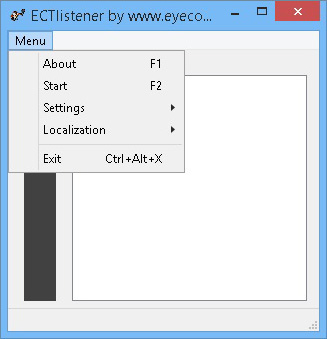 (Fig. 5. Main menu of the program)
(Fig. 5. Main menu of the program)
About; hot key F1. This item opens the information window that shows data about the current version of the software and release date. It also contains a short description about the developers (see fig. 6).
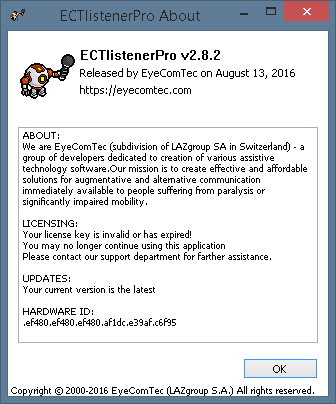 (Fig. 6. 'About' window)
(Fig. 6. 'About' window)
Start, Stop; hot key F2. Allows the user to start or stop the analysis of the sound and key codes sending to the receiving software. If there is no active microphone in your computer, the system will not allow analysis to begin. This item will stay in the 'Start' state until a microphone becomes active.
Settings submenu (see fig. 7).
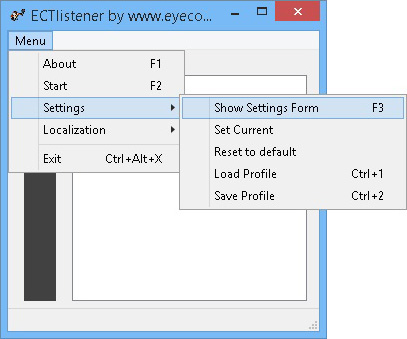 (Fig. 7. 'Settings' submenu)
(Fig. 7. 'Settings' submenu)
Show Settings Form; hot key F3. This item of the main menu allows the user to open the settings panel of the program. Here, the user can change the receiving software name, change key codes and signal levels, change the length of short and long impulses, and change the appearance of program log.
Set Current. Applies all settings that were made by the user in the settings panel of the program.
Reset to default. If it i's necessary to return ECTlistener to its default settings the user can choose this option from the main menu.
Load Profile; Ctrl+1 key combination. This item allows the user to load a previously created settings file for the program. The user can load a previously made file within these settings.
Save Profile; Ctrl+2 key combination. Allows the user to save all program settings into the file. This option can be useful when the user needs to move ECTlistener to another computer or portable device. This feature is also necessary when several different people are using the program and they use different volume levels (or receiving applications).
Localization submenu (see fig. 8).
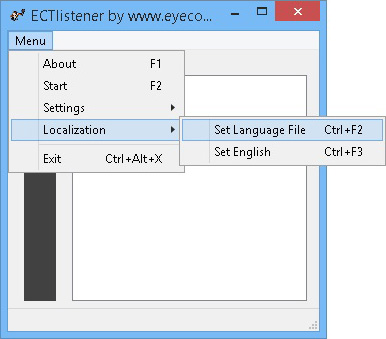 (Fig. 8. 'Localization' submenu)
(Fig. 8. 'Localization' submenu)
Set Language File; Ctrl+F2 key combination. This item of the main menu allows the user to translate the program's interface to another language (apart from English). The user will see a standard file explorer window, where they may select any desired file with .lng extension.
Set English; Ctrl+3 key combination. Allows translating programs interface to English.
Exit; Ctrl+Alt+X key combination. Stops the analysis and closes the program.
Main functions of the program
ECTlistener is based on the analysis of signals captured from any microphone. The user can set different buttons of the keyboard and associate them with sounds using different volumes and length. ECTlistener sends key codes to any receiving software, for example, ECTkeyboard symbol matrix.
The program's use is mainly intended for severely paralyzed people, who find mobility and speech difficult or restricted. To control the program the user needs to perform any sound: moans and inhalation or exhalation, as well as many other sounds.
Interface of ECTlistener is relatively simple (see fig. 1).
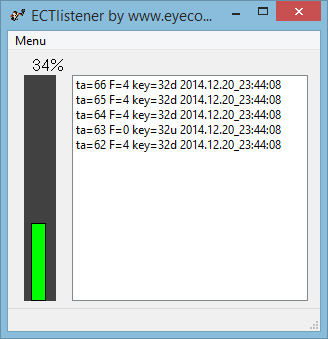 (Fig. 1. Program main window interface)
(Fig. 1. Program main window interface)
There is a volume indicator in the left part of the main window of the program and current session statistics are shown in the right side (information field). All main operations and settings are reachable through the main menu items or corresponding "hot keys."
The information field contains some statistical data and creates a log of all actions in ECTlistener. It allows the user to see in real time if the program works correctly. Each row contains information about a new action performed by the user and can be decoded in the following way:
- ta - nominal time units to mark all the events. For example, '5 ta' is equal to one second.
- F - type of recognized signal:
- 0 – strong or low level signal is over
- 1 – short impulse
- 2 – long impulse
- 3 – reserved
- 4 – low level of the signal
- 5 – strong level of the signal
- key – key code sent to the receiving software. For example, the letter 'd' after any code means that key has been pressed, letter 'u' means that key has been released.
After all the information about nominal time, signal type and key code has been logged, a timestamp displays for each event.