ECTmorse - First launch. Getting started
First launch of ECTmorse. Getting started
ECTmorse is ready to operate immediately after downloading. There's no need to install the program, it simply launches itself via ECTmorse.exe. The user can change several general parameters when it's necessary, to:
- choose the working mode of the program;
- set the key code, which is used to hold the telegraph key;
- select the location of the Morse code vocabulary;
- set the volume and frequency of the program's “beep” sound;
- select the name of the file for automatic text saving;
- enable or disable the automatic start of the telegraph after the program execution.
In order to access the additional settings of the program, the user needs to select "Settings" – "Show Settings Form" items of the main menu, or to press the F3 key (see fig. 1).
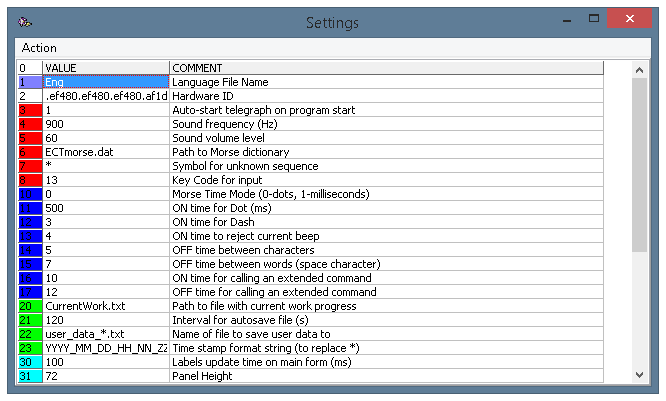 (Fig. 1. ECTmorse settings panel)
(Fig. 1. ECTmorse settings panel)
ECTmorse supports two working modes.
In the first mode, the user specifies the time-interval required to write "dots", while all other time intervals are multiples of that value. Therefore, it is possible to change all the intervals at once by changing only one parameter of the program.
The second mode allows the user to set each interval manually, accurate to the millisecond, but such operation is not necessary for the vast majority of situations.
The working mode of the program can be selected by changing parameter 10 on the settings panel of the program. A value of “0” will make all the interval multiples from the interval required to write "dots" (the multiplication ratio can also be changed). A value of “1” allows the user to set all the intervals in milliseconds independently from each other.
The next very important parameter is the key code, which is used to hold the telegraph key. It can be selected through parameter 8. By default, the telegraph key is held with the Enter button, but the user can select any desired and convenient button.
Parameter 6 specifies the location of the Morse vocabulary. The default vocabulary includes capital and lower case English letters, numbers and special symbols, as well as several additional commands. When necessary, the user can specify a full path to an alternative Morse vocabulary, which the program will use thereafter.
The program can reproduce the text typed by the user by using Morse code signals. Users can increase or decrease the volume of the Morse code playback and select the frequency and pitch of the sounds. Parameter 4 of the settings panel is for changing the frequency, while Parameter 5 allows the user to change the volume.
The text typed by the user is saved in files. Using parameter 22, the user can specify the name of these files. Parameter 23 allows the the user to select the interval of seconds between automatic saving.
Once all the settings are correct and satisfy the user, it is recommended to enable automatic telegraph start with each launch of ECTmorse. To do so, the user needs to change the value of parameter 3. When it is set to to “1”, the telegraph starts automatically. However when it's equal to “0”, the automatic start of the telegraph is disabled.
Important information! In order to save all parameters changes, it is necessary to select "Action" – "Set Current" items in the settings panel of the program (see fig. 2).
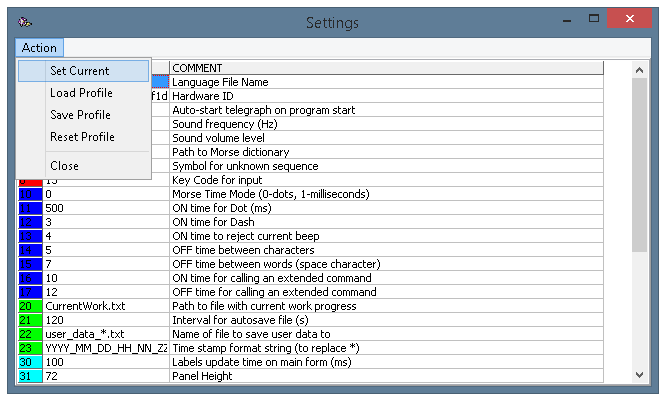 (Fig. 2. Applying new parameters)
(Fig. 2. Applying new parameters)
Settings for individual users can be saved as a separate user profile. This can be done using the "Action" – "Save Profile" items on the ECTmorse settings panel menu. The program allows the user to save an unlimited amount of user profiles, which can be used to change the settings in a couple of seconds.
Once all these steps are completed, the initial user settings procedure of ECTmorse is concluded. The program is now ready to use. To do so, first select "Start" on the main menu of the program or press the F2 button.
More information about the functionality and settings of ECTmorse can be found in the "Main menu and functionality of ECTmorse" and "Settings and additional parameters of ECTmorse" chapters of this manual.